How to Connect Security Camera to TV without DVR
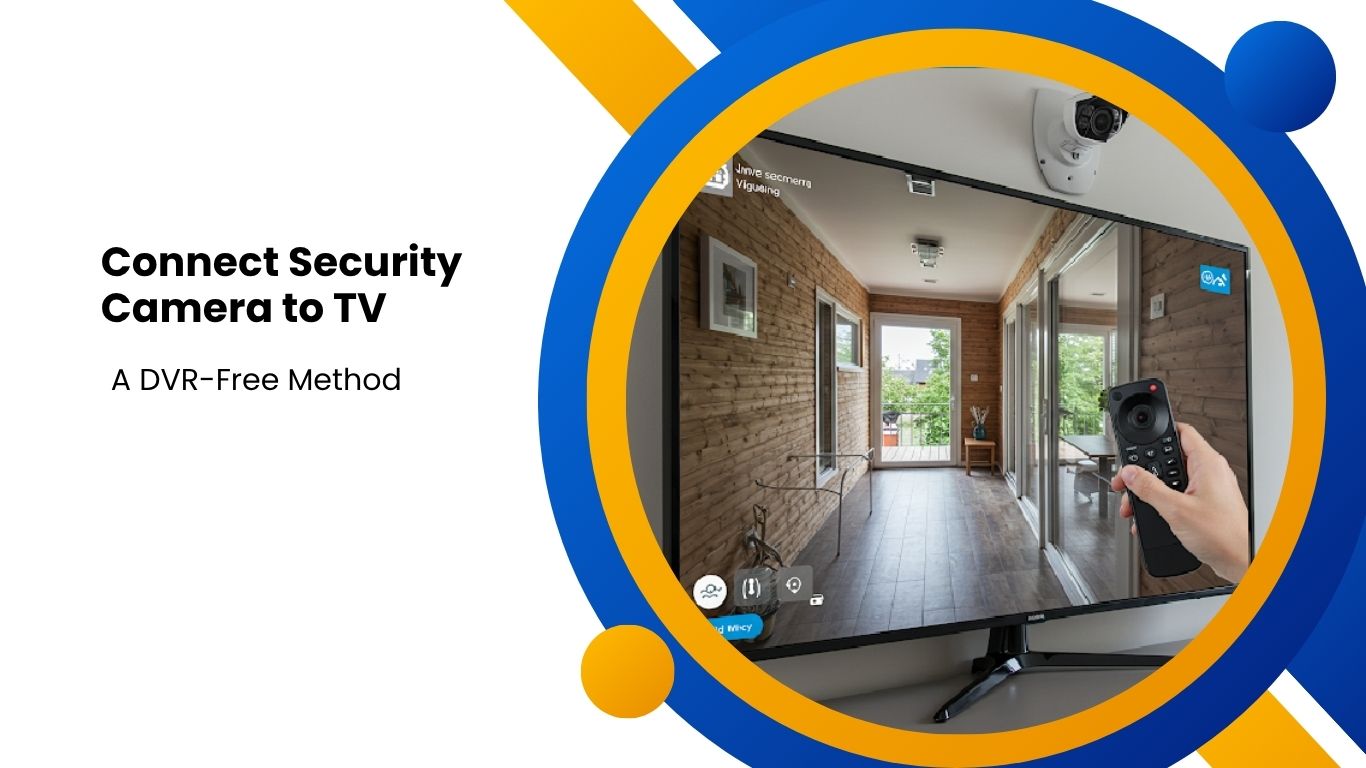
Quick Summary
- You don’t need a DVR to view security camera footage on your TV.
- This guide from Zetronix shows you how to connect various types of cameras—analog, wireless, IP, or HDMI—directly to your television.
- Whether you’re using basic RCA cables or smart streaming devices, these step-by-step methods will help you get live video without the extra cost or hassle of a DVR.
You might think that you need a DVR to watch security camera footage, but that’s not always the case. In fact, there are plenty of simple ways to connect a security camera straight to a TV without a DVR. Whether you’re trying to save a few bucks, want a quick setup, or only care about seeing live video, there are several ways to make it work.
This guide walks you through how to connect security camera to tv without dvr. From choosing the right type of camera to step-by-step connection methods, all the details are discussed in this article.
Why Connect a Security Camera to a TV Without a DVR?
The first question that comes to the mind of the reader is why someone might not want to use a DVR in the first place. A few possible reasons could be:
1. Save Some Money
DVRs can get expensive, especially if you’re setting up more than one camera or setting up an entire security camera systems. If you don’t need to record and store video, then a DVR is just an extra cost on your budget.
2. Easier Installation
With fewer devices to deal with, setting up your camera system becomes a lot simpler. You can get everything running in minutes instead of hours.
3. Live Viewing
Sometimes, you just want to see what’s happening at the moment. Whether you’re checking the front door, watching over the backyard, or keeping an eye on your baby’s room, live video does the trick.
4. Temporary Use
If you’re only setting up security camera systems for a short time, like during a home renovation, there is no need to record the footage.
What Type of Security Camera Can Connect Directly to a TV?

Not all security camera systems are made the same. Some work well with TVs, others don’t. Here’s a quick look at the ones that do:
1. Analog Cameras (BNC Connector)
These are the classic, wired security cameras. They use BNC connectors to send video signals. You can connect them to most TVs with the right adapters.
2. HD-SDI or HD-TVI Cameras
These are upgraded versions of analog cameras that give you better picture quality. Some TVs won’t support them directly so that you may need a converter.
3. IP Cameras
These are digital security camera for tv that connect through a network (Wi-Fi or Ethernet). Some models can show video on a TV if you use a smart TV or a streaming device.
4. Wireless Cameras with AV Outputs
Some wireless cameras come with receiver boxes that plug into your TV using basic AV (RCA) cables.
5. Cameras With HDMI or USB Output
A few newer cameras have HDMI or USB outputs built right in. If your TV has matching ports, it’s a plug-and-play situation, all you need is a tv monitor for security camera.
Equipment Required
Depending on what type of camera you’re using, the gear you need can vary. Here is a general list:
- A security camera (analog, wireless, IP, or HDMI-compatible)
- Power adapter for the camera
- Cables (RCA, HDMI, or BNC, depending on the setup)
- Adapters or converters (like BNC-to-RCA or RCA-to-HDMI)
- A TV with the right input ports (AV, HDMI, etc.)
- Optional: a small monitor if you don’t want to use your main TV
Make sure your TV has the input you need. If not, you’ll have to use a converter.
How to Connect Analog CCTV Camera to TV Without DVR
This is one of the simplest ways to hook up a camera, especially if it’s an older CCTV model.
Step-by-Step:
- Power the Camera
- Plug in the camera using its power adapter.
- Connect Video Output
- These cameras usually have a BNC connector. Use a BNC-to-RCA adapter to connect it to an RCA cable.
- Plug Into the TV
- Insert the RCA cable into the TV’s “Video In” port (usually the yellow one).
- Change TV Input
- Use your TV remote to switch to the AV or video input.
- Watch the Live Feed
- Once the security cameras that connect to tv, you should see the camera’s live footage on your screen.
How to Connect Wireless Camera to TV Without DVR

Some wireless cameras make life easy by coming with their own receiver boxes. The steps for their setup are:
- Plug in the Receiver
- Most wireless kits include a receiver that connects to your TV via RCA or HDMI.
- Power Up Everything
- Make sure both the camera and receiver have power.
- Connect the Receiver to the TV
- Use the appropriate cable to plug the receiver into the TV.
- Select the Right TV Input
- Use your remote to switch the input to the one connected to the receiver.
- You’re Live
- Once it boots up, the live video feed should appear.
Pros
This setup works great if you want to avoid long cables or don’t want to drill holes in your walls.
How to Connect IP Camera to TV Without DVR
IP cameras are a bit more complex.
Option 1: Use a Smart TV
- Connect the Camera to Your Network
- Either plug it into your router or connect it via Wi-Fi.
- Find the IP Address
- Use the camera’s mobile app or log into your router settings to find its IP address.
- Open the TV’s Web Browser
- On your smart TV, open the browser and type in the camera’s IP address.
- Log In
- Enter the camera’s login details, and you should see the feed.
Option 2: Use a Streaming Device
- Download a Camera Viewer App
- Use a device like Fire Stick or Roku and install an IP camera viewer app.
- Set It Up
- Enter the camera’s streaming URL or IP details into the app.
- Start Viewing
- You should now be able to watch the feed through your TV.
Using a Camera with HDMI Output
This is one of the easiest options if your camera supports it.
Steps:
- Connect the HDMI Cable
- Plug one end into the camera and the other into your TV.
- Power the Camera
- Plug it in using the provided power adapter.
- Switch the TV Input
- Use your remote to change to the correct HDMI input.
- Live Video Appears
- You’ll see a clear feed right on your screen.
Tips for a Better Setup
To get the most out of your camera-to-TV connection, try these tips:
- Use a Separate Monitor: If you don’t want your TV tied up, use a smaller monitor just for the camera.
- Buy Quality Cables: Cheap wires can mess with the video signal.
- Keep Things Organized: Label your cables and inputs, so you know what’s what.
- Protect Your Gear: Use a surge protector to avoid damage from power spikes.
- Position Cameras Wisely: Good lighting and angles make a big difference in image quality.
Conclusion
You don’t need a full DVR setup just to see what’s happening outside your home or in your store. Whether you’re using a basic analog camera, a solar power security camera, a wireless system, or a more advanced IP cam, there’s usually a way to hook it directly to a TV. The key is matching the camera output to the TV input and sometimes using a simple converter in between.
At Zetronix, we believe security should be simple, effective, and accessible—no DVR required. Whether you’re looking for a high-quality wireless camera, an easy-to-install analog solution, or a plug-and-play HDMI camera, we’ve got the perfect tools to help you connect directly to your TV with ease.
Browse our selection of premium security cameras and find the right fit for your home or business. With Zetronix, peace of mind is just a connection away.
Shop Now at Zetronix.com and upgrade your security—without the extra wires.
FAQs
Q. Can I connect a security camera to my TV without using a DVR?
A. Yes, you can! Depending on the type of camera you have—analog, wireless, HDMI, or IP—you can connect directly to a TV using the right cables or adapters. A DVR is only needed if you want to record footage.
Q. My TV only has HDMI ports—can I still use an analog camera?
A. Yes, but you’ll need an RCA-to-HDMI converter to bridge the connection between the analog camera and your TV’s HDMI input.




